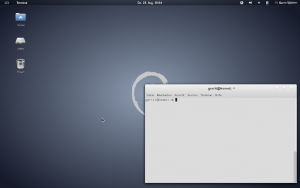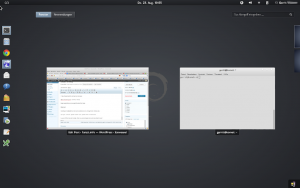Debian Wheezy
Recently the Debian project released the first beta of it’s to be Debian 7.0 aka “Wheezy” installer. Reason for me - of course - to check it out! So I grabbed the Beta 1 net-installer image and said goodbye to Fedora 16 on my Acer Aspire 5570Z. Fedora served very well but as soon as something works it starts boring me… ;-)
As with the latest Ubuntu release 12.04 you’re kinda screwed if your hardware is equipped with a Broadcom wireless network controller like my old Acer Aspire:
1
2
gerrit@komet:~$ lspci | grep -i broadcom
0a:03.0 Network controller: Broadcom Corporation BCM4318 [AirForce One 54g] 802.11g Wireless LAN Controller (rev 02)
Boot installation media
In this case the shipped kernel 3.2.0 won’t boot. There are several bug reports for this issue (i.e. here at Launchpad) and it seems not related to Debian or Ubuntu but is caused by an upstream kernel bug. It’s solved in later kernel releases (> kernel 3.2). Don’t worry the Broadcom network controller will work in the installed system though. So, plug in you’re wired network controller and once the Debian installer boot screen is ready hit the “Tab” key and add:
1
b43.blacklist=yes
Be aware of the English keyboard layout! :-) Then hit “Enter” to boot. The further installation is very straight forwarded, not any different from previous Debian installers, consisting of the usual language selection, partition layout, adding a user, etc. - and it worked very well. Once the installer finished (might take a while as there are quite some packages to download), it’ll prompt you to reboot.
I think this next step might not be necessary as the installer seemed to take care of blacklisting the b43 module in the installed system already but I didn’t know that (by the way: Ubuntu fails to do so). To make sure my newly installed system was booting I hit “e” key at the grub bootloader screen and again added this to the kernel line:
1
b43.blacklist=yes
Then hit “F10” to continue booting. Now the system should come up and you may login.
The Debian installer still defaults to Gnome (3.4.2) as desktop. That might be changed to Xfce in the near future according to this commit to tasksel though. However, I’m fine with Gnome 3 as I got pretty much used to it and like it. On my ancient Acer Aspire it’s takes a while to load but from then on it’s OK (1GB of RAM is a little small nowadays…). If you like to install a different desktop environment you may do so now or before installation by hitting “Tab” key at the installer’s boot screen and then entering:
1
desktop=kde
or
1
desktop=xfce
for example.
Install WLAN module for b43
Back to our little WLAN problem related to the b43 module: to enable your Broadcom wireless network controller you need to install the proper firmware which then get’s kernel 3.2 to boot without issues. To do so, enable “contrib” and “non-free” in your /etc/apt/sources.list by just adding them to your mirrors, i.e.:
1
2
3
4
5
deb http://ftp.de.debian.org/debian/ wheezy main contrib non-free
deb-src http://ftp.de.debian.org/debian/ wheezy main contrib non-free
deb http://security.debian.org/ wheezy/updates main contrib non-free
deb-src http://security.debian.org/ wheezy/updates main contrib non-free
Now run (as root):
1
$ apt-get install b43-fwcutter firmware-b43-installer
Once installed load the module (as root):
1
$ modprobe b43
…and you should be able to configure WLAN via networkmanager. To make this persitent, check if the installer generated a file called “/etc/modprobe.d/blacklist.local.conf” and have a look at it. In my case:
1
2
3
4
gerrit@komet:~$ cat /etc/modprobe.d/blacklist.local.conf
# Local module settings
# Created by the Debian installer
#blacklist b43
Comment out the “blacklist b43” part (already done above) or simply delete the file and reboot:
- system should boot without trouble now
- WLAN should be operational
As always with Debian I like to tweak a few things but that depends on what you prefer (or not):
Firewall
I like to have iptables configured and that without going too deep:
1
2
3
$ apt-get install ufw gufw
$ ufw default deny
$ ufw enable
Vim
Install the complete version of vim and make it default editor:
1
2
$ apt-get install vim
$ update-alternatives --config editor
Boot font
I hate changing fonts during boot process:
1
$ dpkg-reconfigure console-setup
Keep everything as is except the boot font type.
Gnome 3
Install gnome-tweak-tool and some extensions to change fonts, icons, themes etc:
1
$ apt-get install gnome-tweak-tool gnome-shell-extensions
Log out of Gnome and re-login, then run gnome-tweak-tool and see what it does.
Here are two screenshots of my Gnome 3 desktop using Zukitwo shell and GTK theme together with Gome-brave icon theme (from “gnome-colors” package):
Though Debian Wheezy still is the testing branch of Debian it run’s pretty stable and I don’t think that there will be any big issues until it’s final release (at least not for a desktop user). I do tend to be a little cautious when updating:
- I do not use any GUI tools for package management, but simply “
apt-get” - keep an eye on what “
apt-get dist-upgrade” is telling you - while applying bigger updates I tend to quit X (
/etc/init.d/gdm3 stop)
I’m not sure if any of the above is necessary but coming from aptosid (based on “unstable”) I think it won’t do no harm either! ;-)